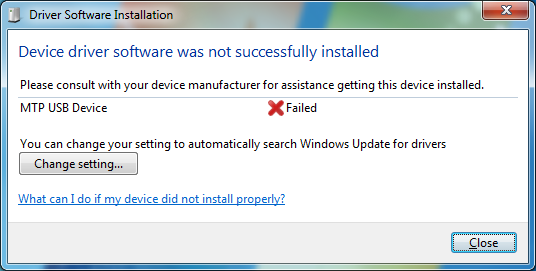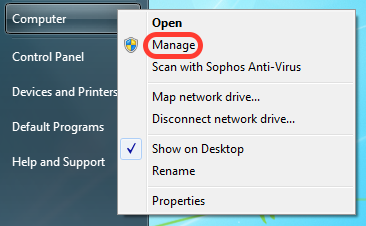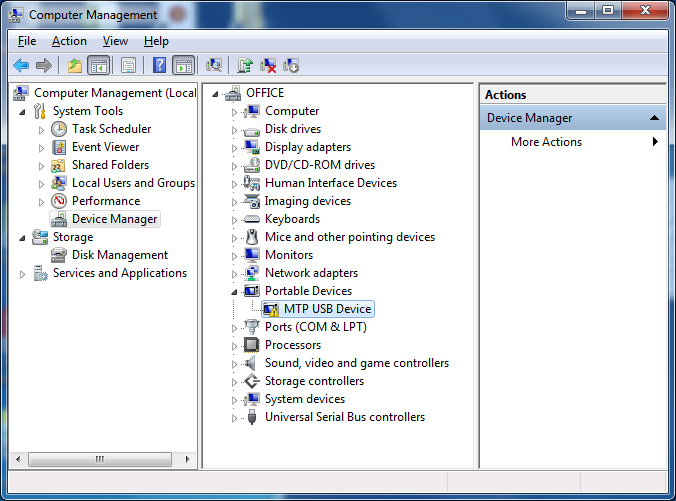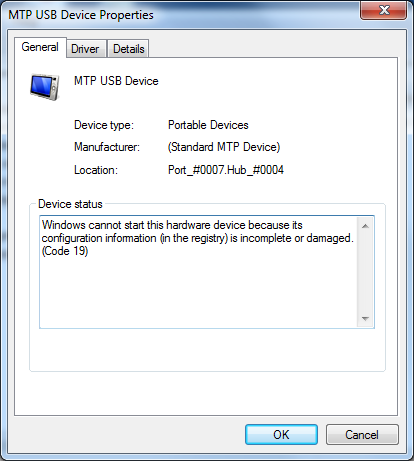Last week I had a client who wanted help copying photos from his iPhone to his PC running Windows 7. When connecting his iPhone, iTunes would open and see the iPhone, but his photos would not appear under My Computer (Windows Explorer).
When reconnecting the iPhone I noticed Windows was failing to install a driver for a MTP USB Device. I could also see in Device Manager the device status was “Windows cannot start this hardware device because its configuration information (in the registry) is incomplete or damaged. (Code 19)”
After reinstalling iTunes and attempting to manually apply the correct device driver I still had the same driver failing to install issue.
Eventually I came across Navigat0's post and that fixed the issue. To help the next person who runs into this issue I have rewritten the process with screenshots below.
Type ‘regedit’ in the start menu search field and open it.
Expand HKEY_LOCAL_MACHINE > SYSTEM > CurrentControlSet > Control > Class.
Select {EEC5AD98-8080-425F-922A-DABF3DE3F69A} from the long list.
Right click UpperFilters > Delete > Yes.
Now close Registry Editor and reconnect your iPhone. Everything should work normally from now on.

![[SOLVED] Unable To Access iPhone Photos In Windows 7](https://images.squarespace-cdn.com/content/v1/52592f30e4b0daa056cf446d/1449878599627-9RGXJVFHRWCR8Q4M9XL6/image-asset.png)